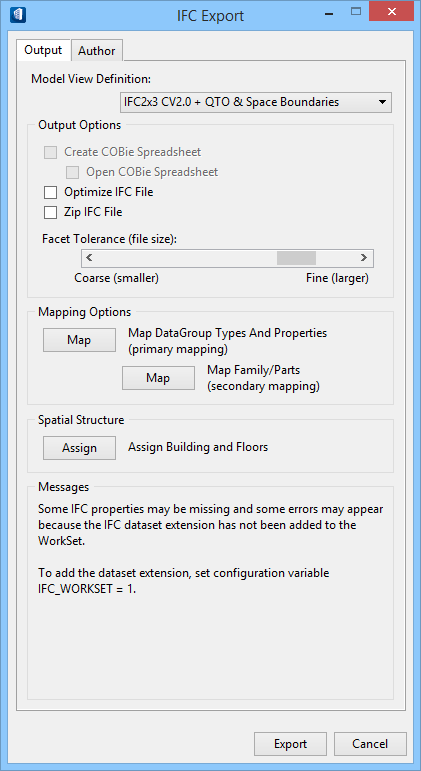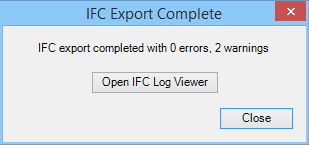IFC Export
 Used to export the building model to an IFC file.
Used to export the building model to an IFC file.
The active DGN file and all displayed References are exported using information and settings specified (Output tab). Author information can also be entered (Author tab) to be exported with the model.
| Setting | Description |
|---|---|
| Model View Definition | Sets the model view definition schema used to export
the IFC file.
IFC2x3 Schema - IFC is a data schema which describe and exchange
construction and facilities management information. It provides logical order
of entities (Spatial and Physical components)
In general, a MVD, or "Model View Definition" is a selection of classes from the overall IFC Schema. You can find general information about MVD on BuidingSmart site. Click Here.
IFC4 Schema - It includes new classes to provide further information and two new MVDs (Reference View and Design Transfer View) for more specific view definitions and supports the purpose of IFC data exchange.
|
| Create COBie Spreadsheet | Enabled when the Facilities Management Handover Model View Definition is selected. |
| Optimize IFC File | The IFC file is optimized and reduced in size, when on. The file can further be optimized and reduced in size using the Bentley IFC Optimization utility . |
| Zip IFC File | The exported IFC file is compressed and stored in the selected output folder with the file extension *.ZIP, when on. |
| Facet Tolerance (file size) | Controls the facet tolerance of curved surfaces.
Facets that are more coarse reduce the file size. Coarser facets reduce the
file size; finer facets increase the file size.
When Facet Tolerance (file size) is controlled by the configuration variable IFC_FACET_TOLERANCE, the slider control is disabled. A flyover hint explains the reason. |
| Map DataGroup Types and Properties (primary mapping) | Opens the Map DataGroup Types and Properties to IFC dialog where datagroup types and properties are mapped by class and property to the IFC Export file. |
| Map Family/Parts (secondary mapping) | Opens the Map Custom BuildingDesigner Dataset to IFC Dataset dialog where part and family properties are mapped to IFC entities. |
| Assign Building and Floors | Opens the Assign Models to Spatial Containment dialog where a site/building and floor can be assigned to each model in the active project before the active DGN file is exported. |
| Messages | Important messages are displayed here including information regarding IFC2x3 properties and the project workset. |
Author tab
Dialog Controls
| Setting | Description |
|---|---|
| Export | Opens a save as dialog (IFC File for Export dialog)
with the save as file type filter set to
*.ifc. The default save in folder is defined
by
TFDIR_IFC, and the file name
defaults to the name of the active DGN file. Both can be changed. If a file
with the same name already exists in the save in folder, the Confirm Save As
message box opens with prompts to replace it.
Note: If the
Create COBie Spreadsheet is enabled, the
COBie Spreadsheet for Export dialog opens in addition to the IFC File for
Export dialog with its file type filter set to
*.xlsx
Clicking
Save in either save as dialog starts the IFC
Export process. A progress bar opens to report the export process.
Upon completion, the progress bar and IFC Export dialog close. A message displays in the Message Center to report that the IFC Export is finished, and the IFC Export Complete dialog opens. Clicking Open IFC Log Viewer opens the IFC Log Viewer utility where you can view log file details. |
| Cancel | Cancels the IFC Export operation and closes the IFC Export dialog. |